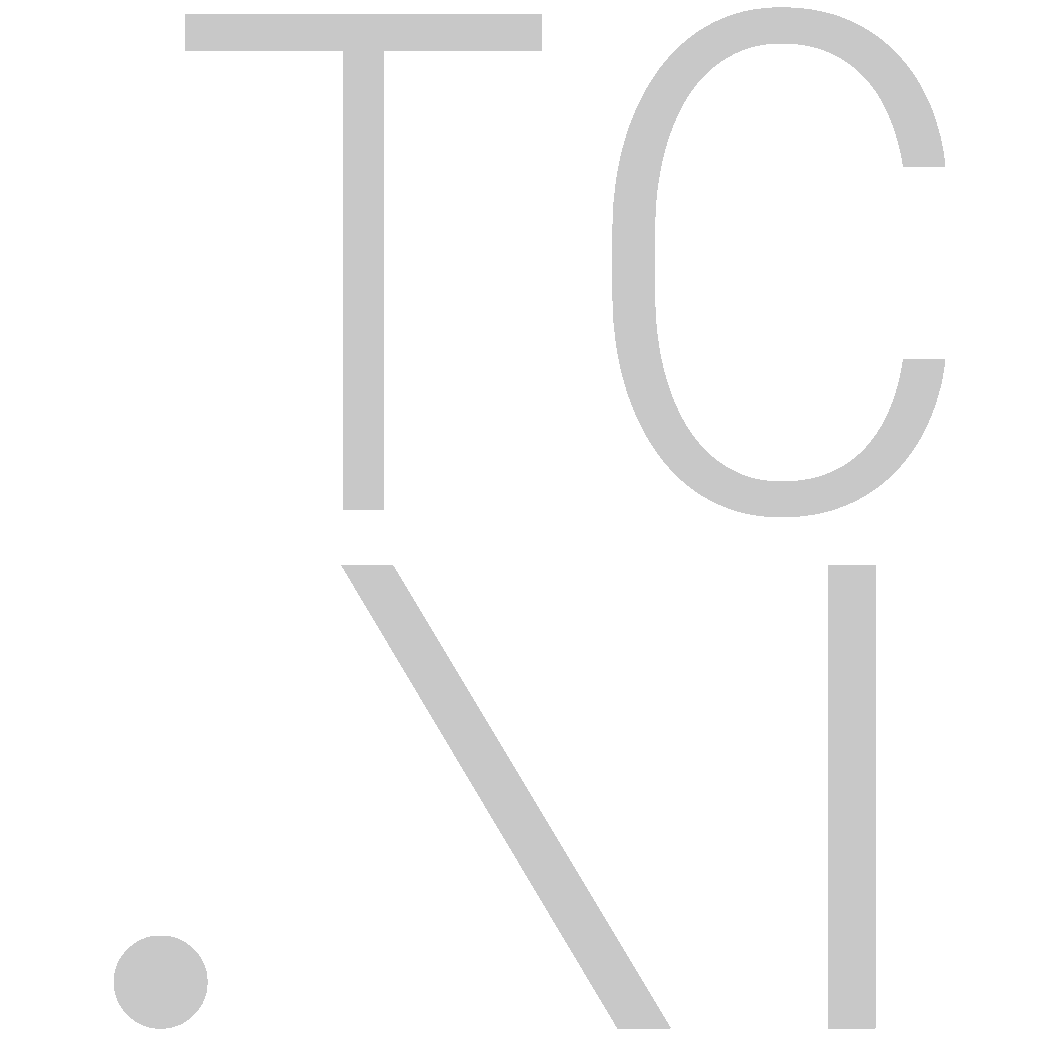Installation (Linux)
The follow instructions are tailored to the latest LTS release of Ubuntu, 18.04.
Prerequisites
TL;DR
Here's a short overview of everything that's required:
- Libraries and development files for zeromq (version 4.2), gflags, glog, curl and sdl2
- All PyTorch requirements to compile PyTorch
- NCCL2 in order to use TorchCraftAI's model training library
Install Required Packages
sudo apt-get update
sudo apt-get install git libsdl2-dev libzmq3-dev binutils-dev libdw-dev libgflags-dev libnuma-dev cmake curl libcurl-dev libgoogle-glog-dev
apt-get may complain about not finding an installation candidate for libcurl-dev.
In this case, replace libcurl-dev with one of the suggested alternatives.
For training on GPUs, NVIDIA's CUDA Toolkit is required. We strongly recommend CUDA 9.2 as older and newer versions suffer from incompabilities with newer compilers and the PyTorch stack, respectively. For optimal performance, be sure to install cuDNN as well.
Clone the TorchCraftAI Repository
git clone https://github.com/TorchCraft/TorchCraftAI --recursive
cd TorchCraftAI
Build PyTorch Backend Libraries
Since we live on the bleeding edge of PyTorch, you'll unfortunately have to compile your own pytorch libraries.
Here's a summary for compiling with an Anaconda installation:
# Download Anaconda from https://www.anaconda.com/download/#linux
bash Anaconda-latest-Linux-x86_64.sh
export CMAKE_PREFIX_PATH="$(dirname $(which conda))/../" # [anaconda root directory]
# Install basic dependencies
conda install numpy pyyaml mkl mkl-include setuptools cmake cffi typing
conda install -c mingfeima mkldnn
# Add LAPACK support for the GPU
conda install -c pytorch magma-cuda92 # or [magma-cuda80 | magma-cuda91] depending on your cuda version
pushd 3rdparty/pytorch/tools/
REL_WITH_DEB_INFO=1 python build_libtorch.py
popd
We recommend the github instructions if you run into issues with these steps. Alternatively, instead of using Anaconda, you may install everything yourself, or choose not to install every optimization, such as mkl-dnn, if you prefer for a simpler installation process.
PyTorch will run most performantly using the environment variable OMP_NUM_THREADS=1. If you have no specific need for this value to differ, we recommend setting this in your dotfiles.
Build and install Zstandard
We also require a manual Zstandard installation. This can be done as follows:
curl -sSL https://github.com/facebook/zstd/archive/v1.3.3.tar.gz | tar xvzf -
pushd zstd-1.3.3/build/cmake
cmake . -DCMAKE_C_FLAGS=-fPIC -DCMAKE_CXX_FLAGS=-fPIC -DZSTD_BUILD_STATIC=ON -DCMAKE_BUILD_TYPE=Release -DZSTD_LEGACY_SUPPORT=0
make -j$(nproc)
sudo make install
popd
Build and Install OpenBW
pushd 3rdparty/openbw
mkdir -p build
cd build
cmake .. -DCMAKE_BUILD_TYPE=release -DOPENBW_ENABLE_UI=1
make -j$(nproc)
sudo make install
popd
Install StarCraft
OpenBW requires the MPQ data files from an installation of StarCraft: Brood War. You can either copy them from your existing StarCraft installation (maybe on a Windows machine) or perform the installation locally with Wine:
- Install Wine
- From inside Wine, install StarCraft 1.16.1. Note that MPQs from newer versions (like 1.18 or 1.2 (Remastered)) are not supported yet
- Find the MPQ files:
find ~/.wine/ -name "*.mpq" - Set the MPQ file location for OpenBW:
echo 'export OPENBW_MPQ_PATH=[Path where you found the MPQs]' >> ~/.bashrc
Compilation and Usage
Build TorchCraftAI and CherryPi
Back at the top-level directory of the TorchCraftAI repository:
mkdir -p build
cd build
cmake .. -DCMAKE_BUILD_TYPE=relwithdebinfo [-DWITH_CPIDLIB=OFF] # Turn CPIDLIB off if you don't have the NCCL2 library installed
make -j$(nproc)
Verify your setup by running one of TorchCraftAI's test suites:
# Go back to the top-level directory
cd ..
./build/test/test_core -pass